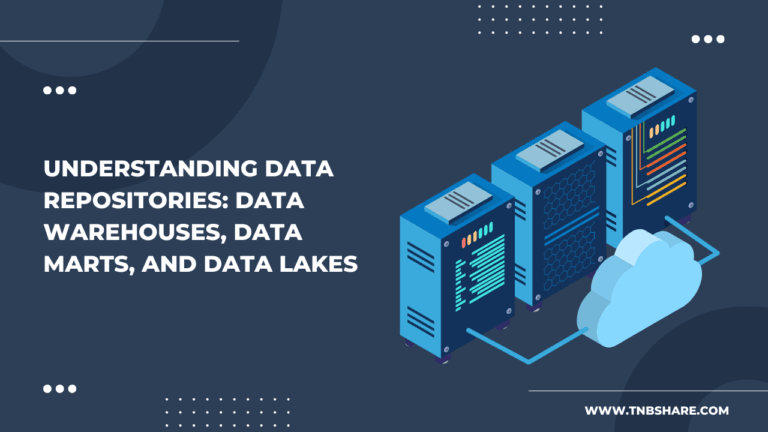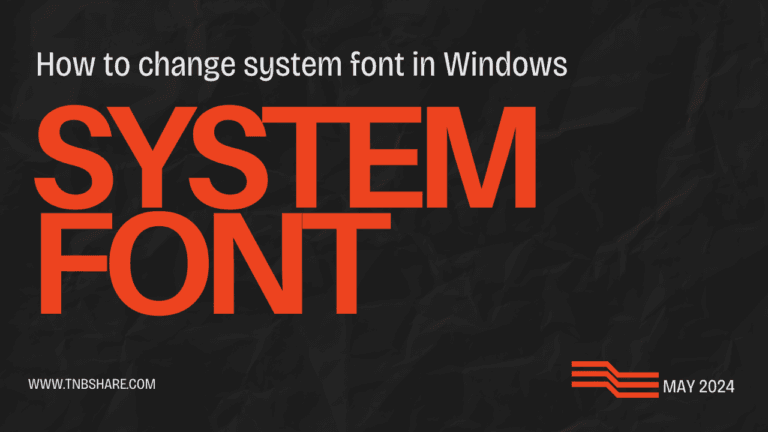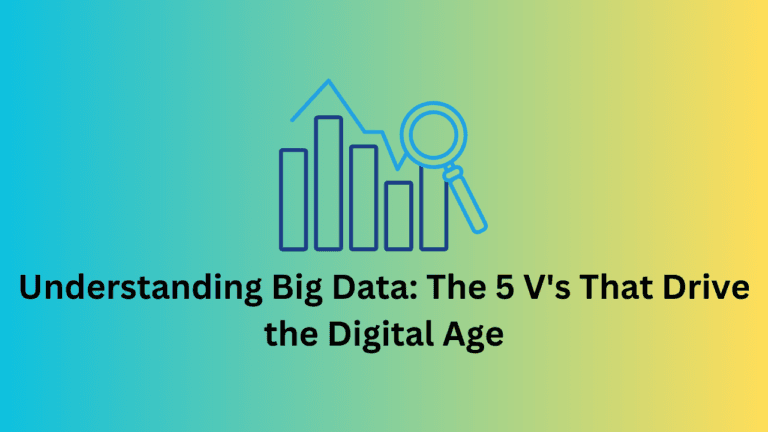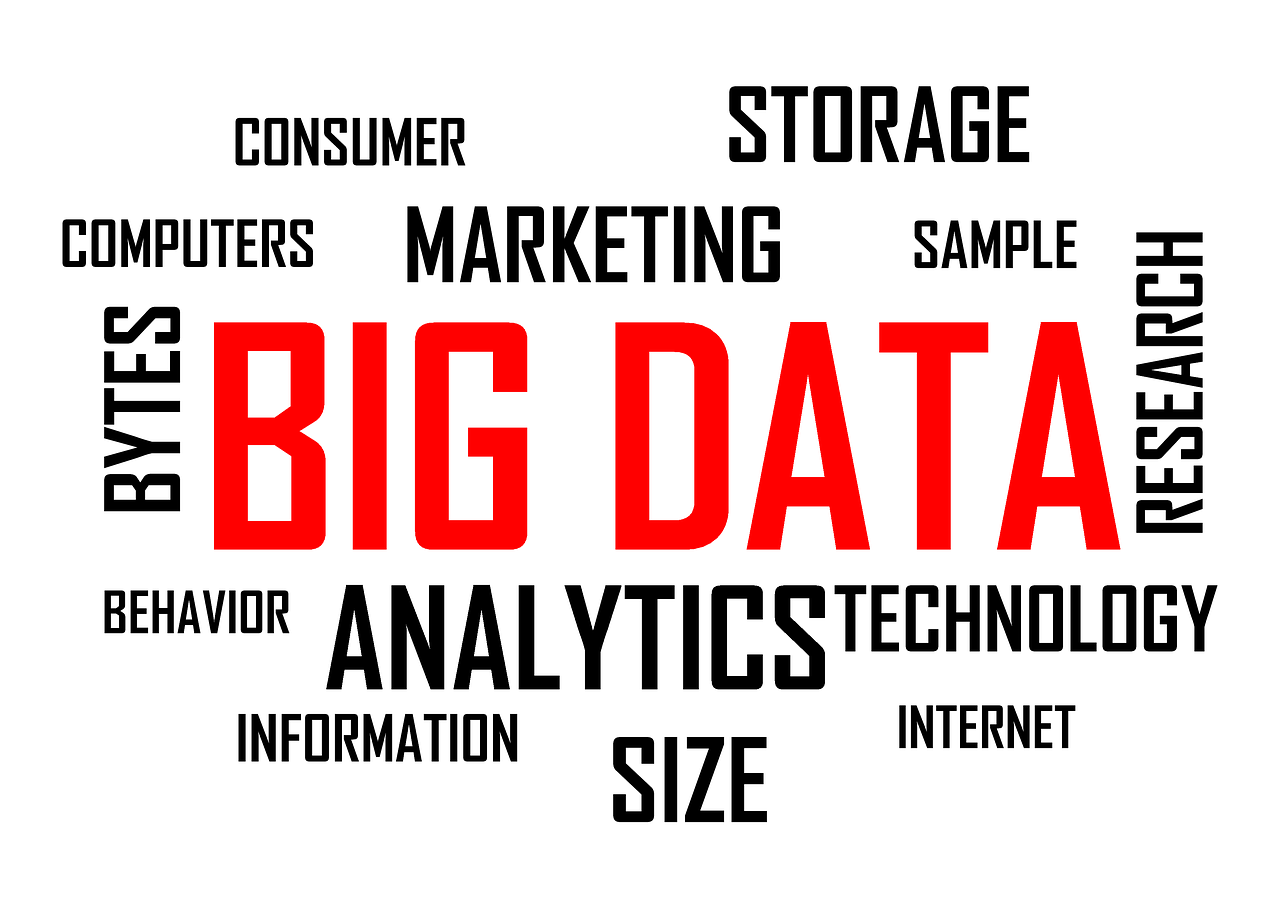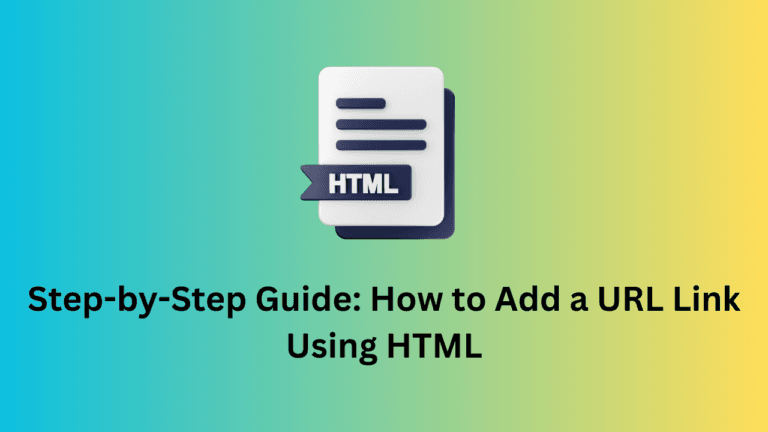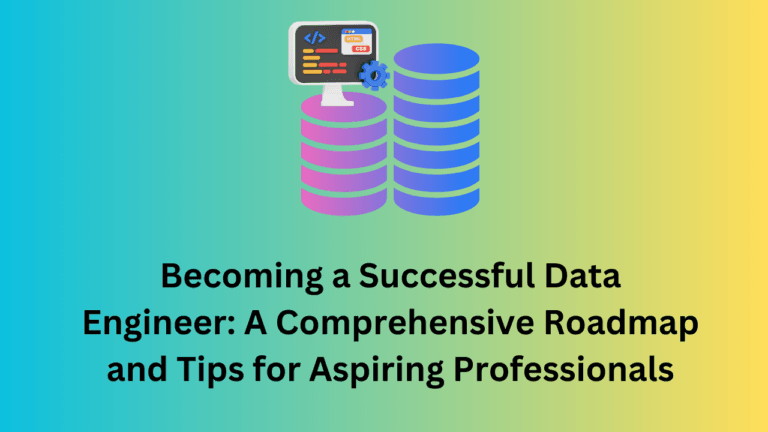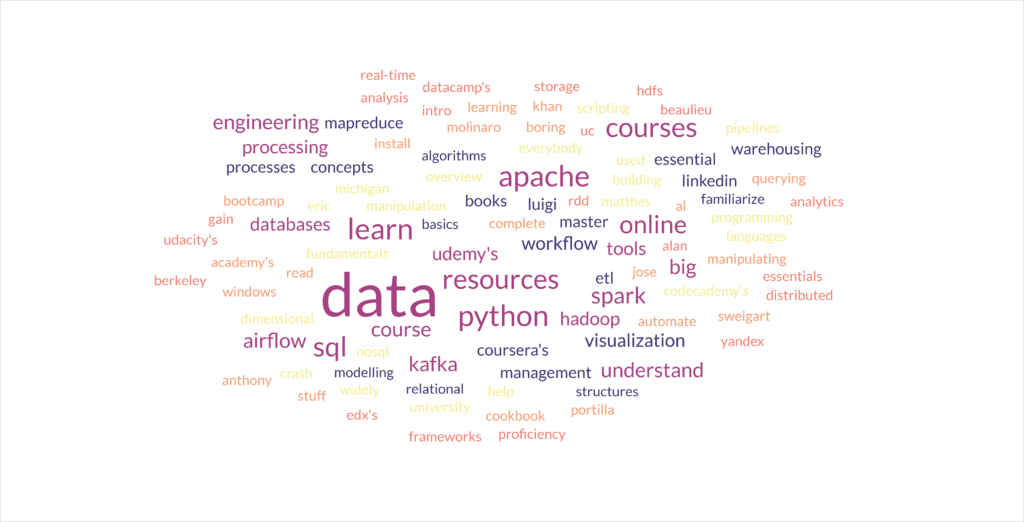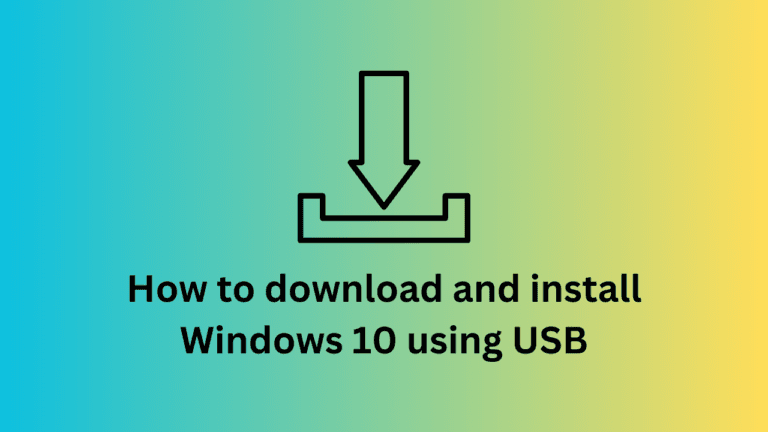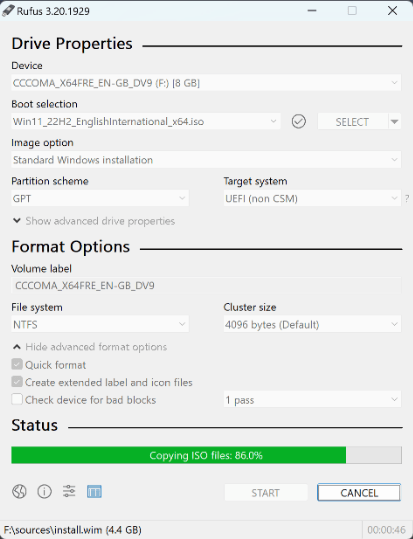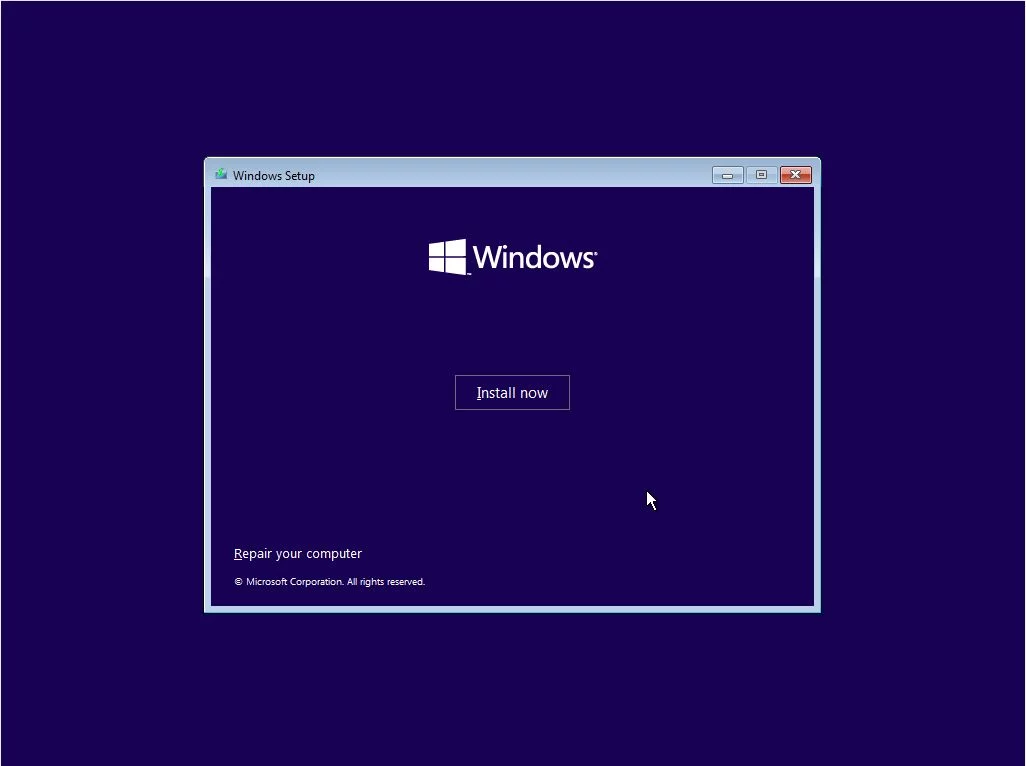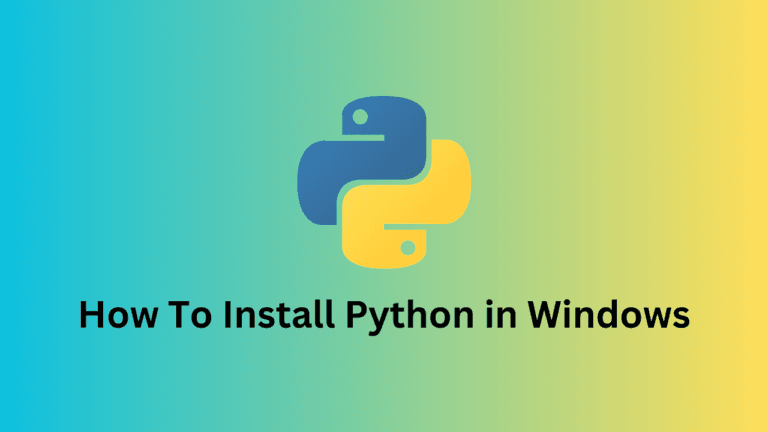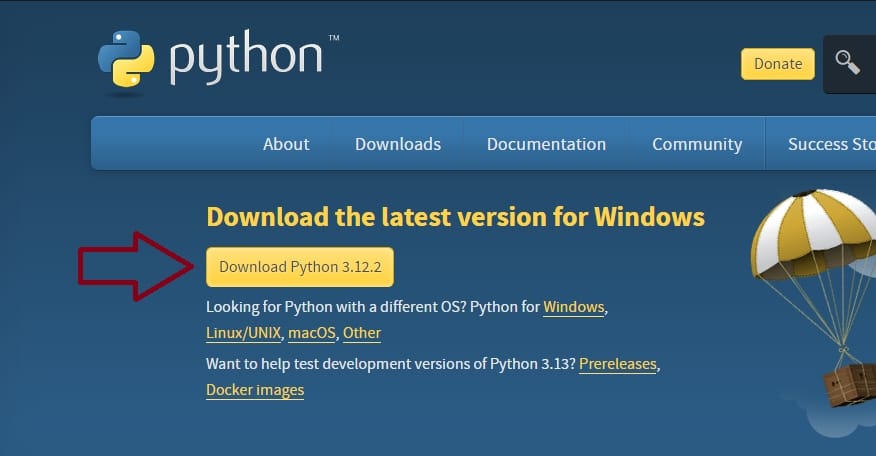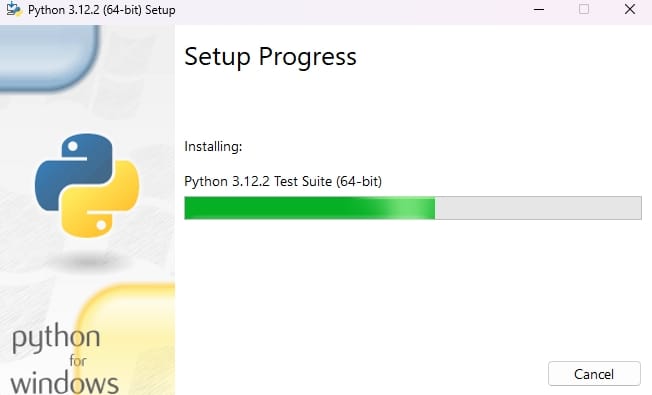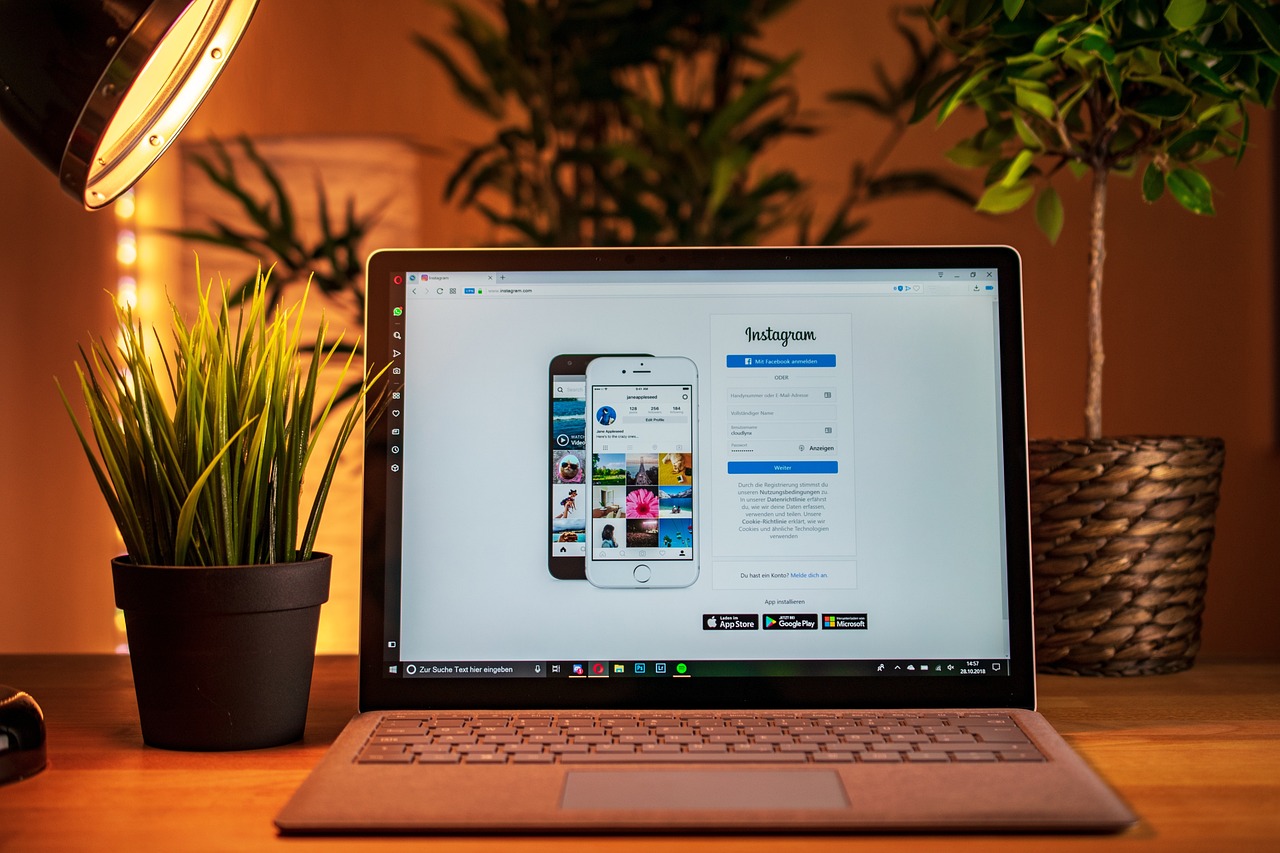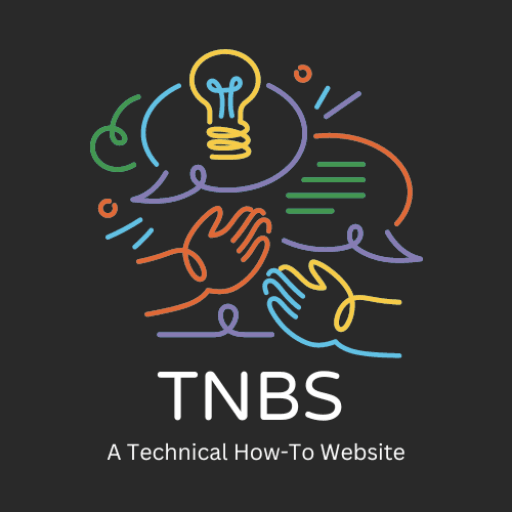In this article, we will talk about Data Warehouses, Data Marts and Data Lakes. All of the data mining repositories have one thing in common. They store data and then report and analyze that data to gain actionable business insights. However, what is it that they are used for, what kind of data is stored there, and how would one be able to get to that data differ a lot. We delve deep into what a data warehouse, a data mart, and a data lake are in this detailed write-up.
Contents
Data Warehouses:
A data warehouse is a central location in which data from multiple sources is integrated, cleaned, conformed, and categorized. This ensures that the data is modeled and structured for analysis, so it is ready for analysis upon entry.
Conventional data warehouses sit on top of relational data, which are from transactional systems and operational databases that include CRM, ERP, HR, and finance applications. Lately, non-relational data repositories have also been in practice, primarily due to NoSQL technologies to house Big Data within an organization.
Data Warehouse Architecture
- Bottom Tier: This consists of the database servers, which could be relational, non-relational, or both, extracting data from multiple sources.Middle Tier: It is the OLAP Server that allows users to process and analyze information from numerous database servers.
Top Tier: This is the client front-end layer. It consists of all tools and applications for querying, reporting, and data analysis.
Data Marts:
A data mart is usually a subset of a data warehouse and is expressly built to accommodate a particular business function, purpose or community of users. For instance, data marts may be accessed by sales and finance teams for their quarterly reporting and projections.
Data Mart Types
Dependent Data Marts: enterprise data warehouse sub-section, access the analytics functionality for a limited area while providing superior security and performance.
Independent Data Marts: Source built independently of enterprise data warehouse, including internally developed operational systems and other external data sources.
Hybrid Data Marts: Collecting input from warehoused data, plus operational systems and external sources.
The dependent and independent data marts go through different processes of extraction, transformation, and transportation of data.
Also read: Understanding Big Data: The 5 V’s That Drive the Digital Age
Goals of Data Marts:
Data marts are designed so that it is possible:
- To display data to the user on demand
- To accelerate the operation of the company through appropriate response time
- To enable people to make economical and prompt decisions from the data
- To improve response time for end-users
- To ensure safe access and control by users
Data Lakes:
The data lake can be explained as a storage repository that holds vast amounts of structured, semi-structured, and unstructured data in its native format. In contrast to data warehouses, these lakes do not need data structuring and schema definition beforehand, at loading time.
Features of and Advantages Brought by Data Lakes
- It stores every kind of data that exists: documents, emails, structured/relational data, and semi-structured, for example, JSON, XML, and CSV.
- It scales storage from terabytes to petabytes in a more flexible way.
- Time-Saving: Structures, Schemas, and Transformations need not be defined at the beginning.
- Flexibility: Enabling the re-purposing of data in multiple ways for multifarious uses.
- Data lakes may be implemented using cloud object storage, Relational Database Management Systems, and NoSQL repositories. Some significant vendors are Amazon, Cloudera, Google, IBM, Informatica, Microsoft, Oracle, SAS, Snowflake, Teradata, and Zaloni.
Conclusion
In other words, data warehouses, data marts, and data lakes all have the critical function of providing a residence for data meant to be analyzed for insights. Knowing the strengths, the architectures, and the benefits of each of these is an important point when considering the right data repository for your needs and technology infrastructure.